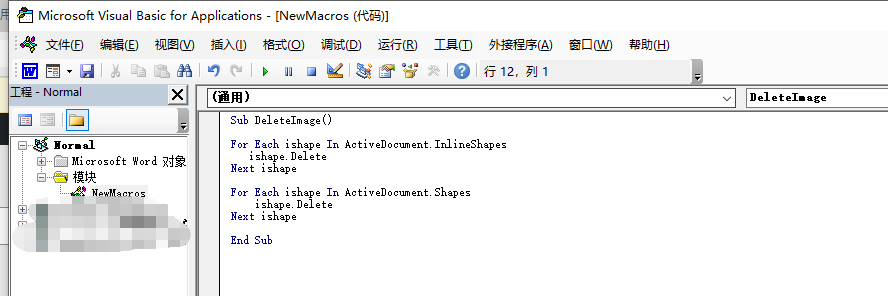Word 2019
先调出开发工具(不会的话看这里)
开发工具-宏-宏名输入“DeleteImage”。
点创建
代码输入
Sub DeleteImage()
For Each ishape In ActiveDocument.InlineShapes
ishape.Delete
Next ishapeFor Each ishape In ActiveDocument.Shapes
ishape.Delete
Next ishapeEnd Sub
类似于这样:
其中,InlineShape和Shape的区别详见
https://docs.microsoft.com/zh-cn/office/vba/api/word.shape
https://docs.microsoft.com/zh-cn/office/vba/api/word.inlineshape
http://www.dzwebs.net/5261.html
编辑完代码,按F5或绿色小三角(播放)运行宏,可删除文档中所有图形、图片,如果一次没删干净,多运行几遍即可。
如果不想删除所有图片,可以根据图片尺寸筛选。
将Sub DeleteImage()的代码改为:
Sub DeleteImage()
myheight = 10 * 28.345
mywidth = 10 * 28.345For Each ishape In ActiveDocument.InlineShapes
If (ishape.Height = myheight) And (ishape.Width = mywidth) Then ishape.Delete
Next ishapeFor Each ishape In ActiveDocument.Shapes
If (ishape.Height = myheight) And (ishape.Width = mywidth) Then ishape.Delete
Next ishapeEnd Sub
其中,标红的myheight=10,mywidth=10,意思是筛选高度10厘米、宽度10厘米的图片。
注意不要修改后面的*28.345。
如果想把文档中所有高15厘米,宽8厘米的图片删掉,就:
myheight = 15 * 28.345
mywidth = 8 * 28.345
改完F5运行即可,一次删不完多来几次。